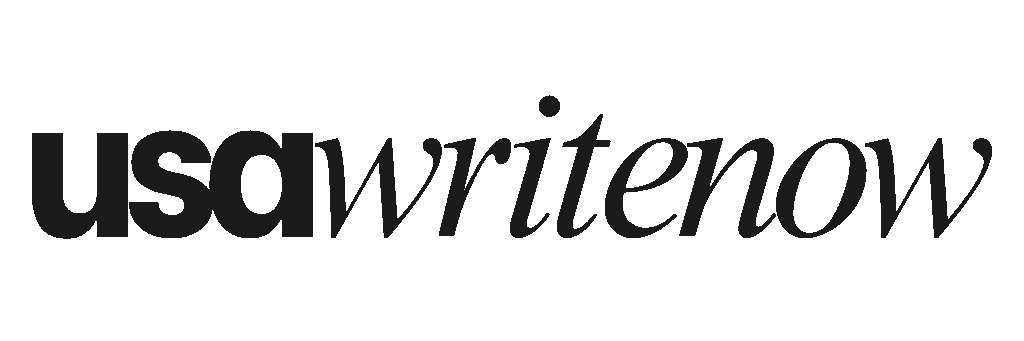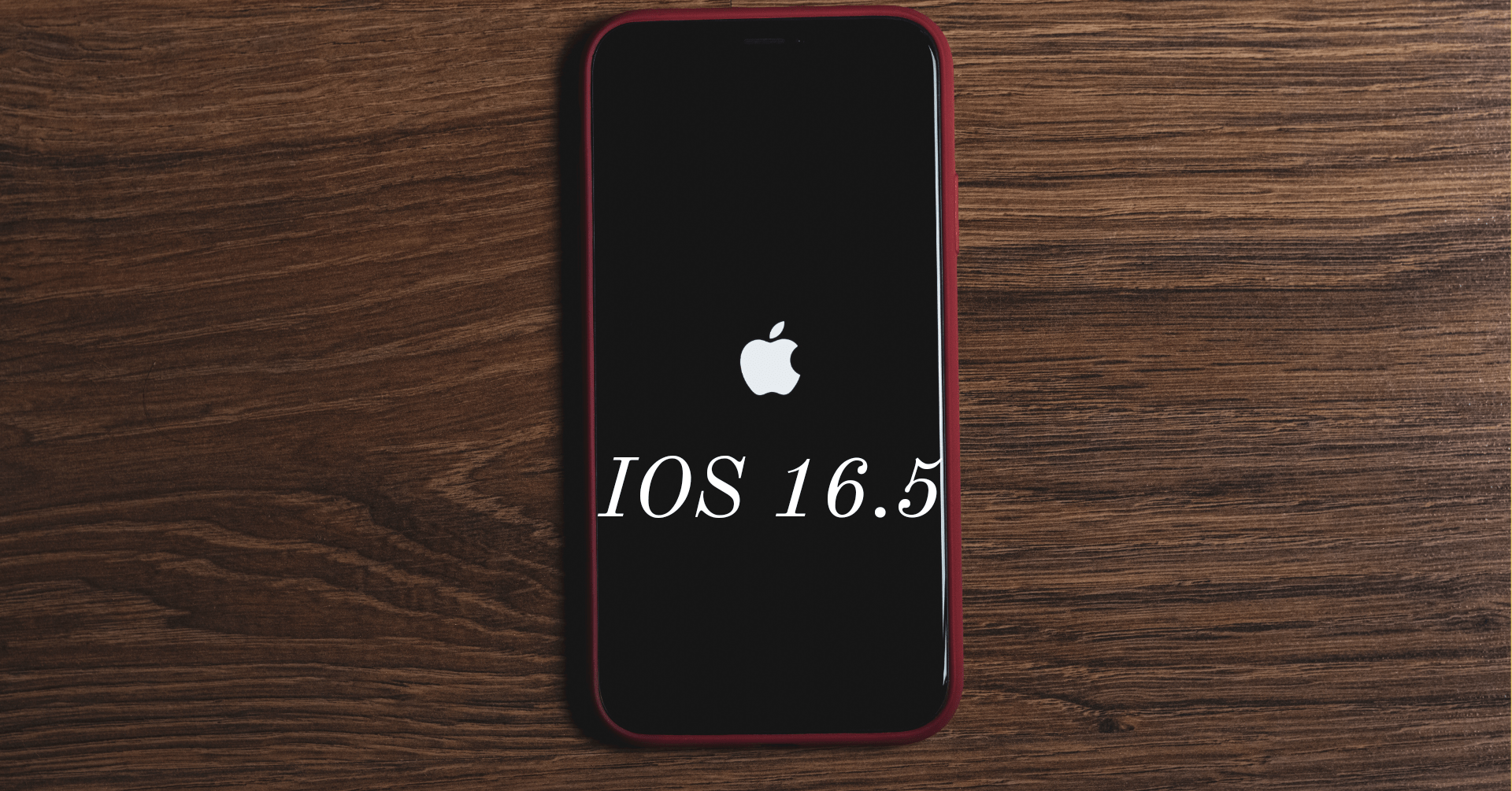Updating your iOS device to the latest version is essential for accessing new features, security enhancements, and bug fixes. However, sometimes the update process can encounter issues, such as a paused update. If you find yourself in a situation where your iOS 16.5 update has paused, don’t worry. In this blog post, we will provide you with a few troubleshooting steps to help you resolve the issue and resume the update process smoothly.
On this page
Check Your Network Connection:
One of the primary reasons for a paused iOS update is a poor or unstable internet connection. Ensure that you are connected to a stable Wi-Fi network or have a strong cellular data signal. A stable and reliable internet connection is crucial for downloading and installing the update without interruptions.
Restart Your Device:
Sometimes, a simple restart can resolve temporary glitches and resume the update process. Press and hold the power button (or the power button along with the volume button on iPhone X or newer models) until you see the power off slider. Slide it to turn off your device. Wait for a few seconds, then press and hold the power button again until the Apple logo appears, indicating that your device is restarting. Once your device reboots, check if the update continues.
Free Up Storage Space:
Insufficient storage space on your device can cause an update to pause. Check your device’s storage and make sure you have enough free space to accommodate the update. You can go to Settings > General > iPhone Storage (or iPad Storage) to see how much space is available. If you’re running low, consider deleting unnecessary files, apps, or media to create more space for the update.
Reset Network Settings:
Resetting your network settings can help resolve network-related issues that may be causing the update to pause. Keep in mind that this action will remove saved Wi-Fi passwords and other network settings, so make sure you have those details handy. To reset network settings, go to Settings > General > Reset > Reset Network Settings. Confirm the action and enter your device passcode if prompted. Afterward, reconnect to your Wi-Fi network and check if the update resumes.
Use iTunes (or Finder on macOS Catalina and later):
If all else fails, you can try updating your device using iTunes (or Finder, if you have macOS Catalina or later). Connect your device to your computer using a USB cable, open iTunes (or Finder), and select your device. Look for the option to update your device and follow the on-screen instructions to initiate the update process through your computer.
Encountering a paused iOS 16.5 update can be frustrating, but by following these troubleshooting steps, you can resolve the issue and resume the update process successfully. Remember to check your network connection, restart your device, free up storage space, reset network settings if necessary, or use iTunes (or Finder) as an alternative update method. If the problem persists, consider contacting Apple Support for further assistance. Soon enough, you’ll be able to enjoy the latest features and improvements that iOS 16.5 has to offer on your device.